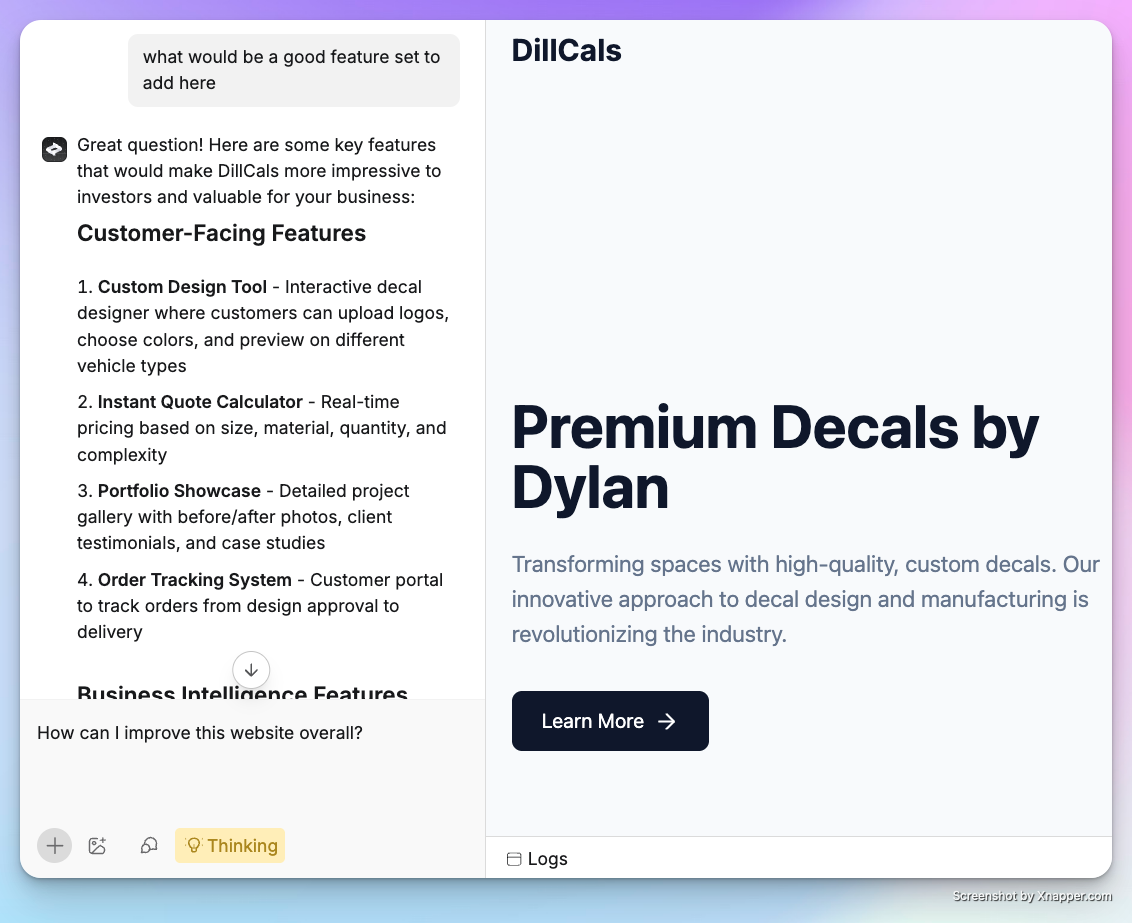Anything understands both text and images to build your application. Clear, specific instructions yield better results and faster development than traditional coding.
Prompting refers to writing instructions for AI models. Since AI can make mistakes, the quality of your instructions significantly impacts the results you receive.
Best practices
Combine these techniques for optimal results.
Set clear context
❌ Avoid: vague descriptions - landing page
✅ Use: specific context and goals:
Landing page for B2B SaaS product selling an AI app builder. Show a header, pricing options for free, pro, and enterprise, testimonials section, footer
Make incremental changes
❌ Avoid: complex multi-step requests - Make a social media site that lets users logs in, saves their posts, shows them in a feed, lets you like each card in the feed, and lets send invites to new friends
✅ Use: step-by-step approach:
Update the cards to be 12px apart in the feed
Leverage images
Paste images directly into the chat for visual reference. Add context to describe what aspects of the image you want to incorporate.
On Mac, use Control + Command + Shift + 4 to save a screenshot to your clipboard, then paste with Command + V.
Image usage examples
✅ Exact replication (may require multiple iterations):
Replicate this exactly: <page-image>. Details: [...more details on things you want it to copy]
Make something with similar features to this: <page-image>. Details: [...more on specific things you want it to copy]
Make the card look like this: <card-image>. Details: [...more details you want it to copy]
Fill the pricing options with all the text from this image: <image of pricing options>
Start with something that looks like this: <competitor image>. Now add: [more details]
Style it like this: <image of styles>.
Use discussion mode
- Plan your project before building to ensure the AI has a clear roadmap
- Switch to discussion mode when debugging to investigate without making changes
Deep thinking mode
Engage additional AI resources for critical thinking, strategy development, and research on best practices for your target audience and market segment.
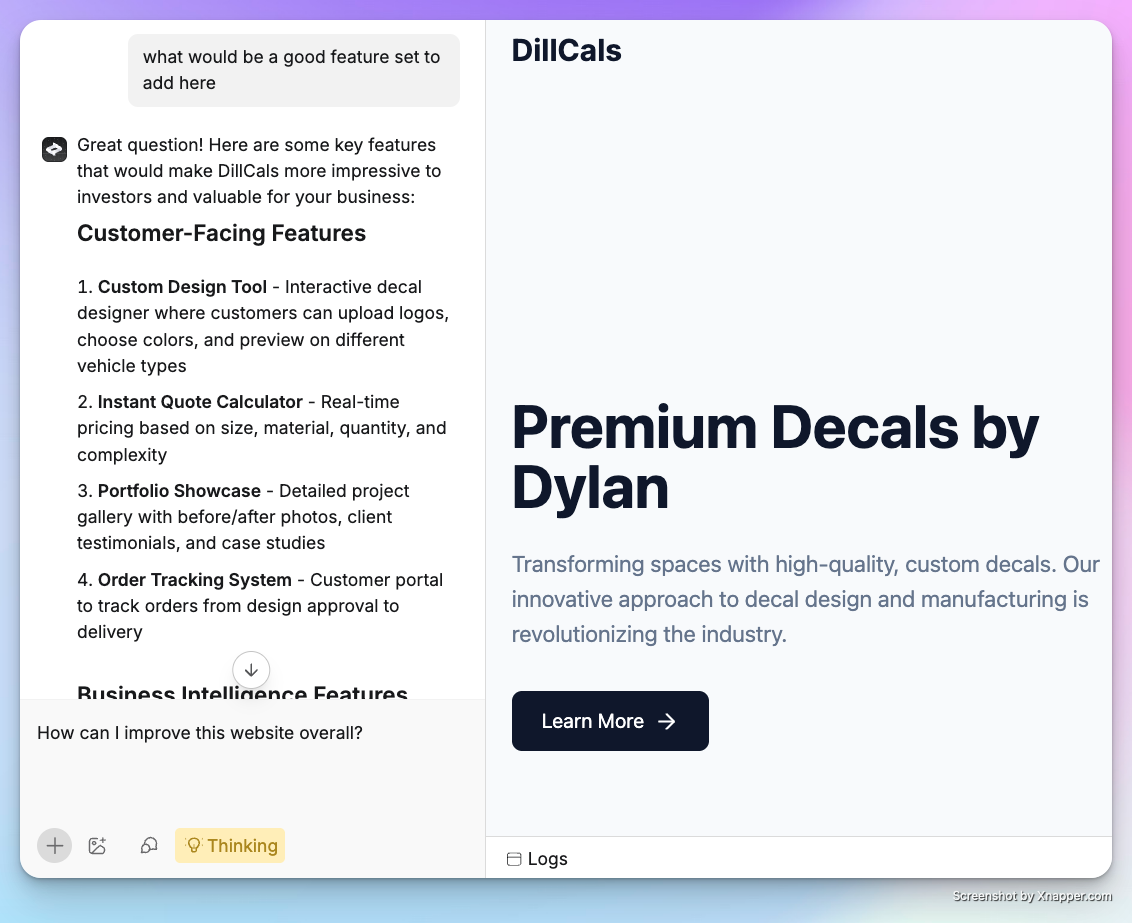
Specify details precisely
You can specify exact values like hex codes, fonts, or spacing for precise results. If you’re unsure, describe in plain English and Anything will approximate.
Examples
✅ Approximate with English:
light gray subtitles that have some space between them and the title
Title 32px, Subtitle 24px, with 12px space between them
Use Inter for the titles and subtitles
Report errors specifically
The AI builder attempts to help recover from errors by providing specific information automatically. You can also check error logs directly in your dashboard via the bottom right corner.
It's still not working. Ugh
✅ Use: specific descriptions:
When I click on the button, it's not leading to the next page
Nothing works!
✅ Use: detailed explanations:
The screen is blank. Why is that and how can I fix it?
The date picker is wrong
✅ Use: contextual details:
This date picker [screenshot] is showing 1/9/2025 when I select 1/10/2025. Can you fix it?
The back button isn't working
✅ Use: comprehensive context:
When I hit the 'manage teachers' button [screenshot] it should take me back to [page name/route] right now, nothing is happening when I click it
Reference previous versions
Anything maintains knowledge of your previous versions. Reference specific functionality you want to restore.
In a previous version, the paste image when the page was selected worked. It's now not working.
Figure out how to bring that back.
Global prompting
Anything can make changes across your entire project in parallel and create new elements as needed.
Add multiple elements
✅ Create new elements across your application:
Make a dashboard with table, nav, and search. Also have an about page in the nav
- Dashboard (page)
- Table (component)
- Nav (component)
- Search (component)
- About (page)
Handle element interactions
✅ Manage page navigation:
On the about page the back button should go to the home page
- Update the linking on the back button in the about page
- Get the route from the home page
Refactor complex pages
✅ Break down into components:
Turn this dashboard page into separate components
- Break down the page into separate components
- Create new components as needed
- Update the page to use the new components
Connect data across pages
✅ Manage data flow:
Store data in /database when the user enters the form on the dashboard page. When you tap an element in the table, show that info in the details page
- Database queries on multiple pages
- Routing between pages
- Passing data via query params
Apply consistent styling
✅ Style across components:
Make everything look more like this for style: <screenshot>
- Update the dashboard page to match the screenshot
- Update all components used on the dashboard page to match the new style
Target specific elements
Reference individual pages or elements by name for focused changes.
✅ Style specific elements:
Make the user account page look like this: <screenshot>
This function isn't returning the right data. I expect it to take in Y and return Z
Add a date picker to this form that only allows dates in the next 30 days