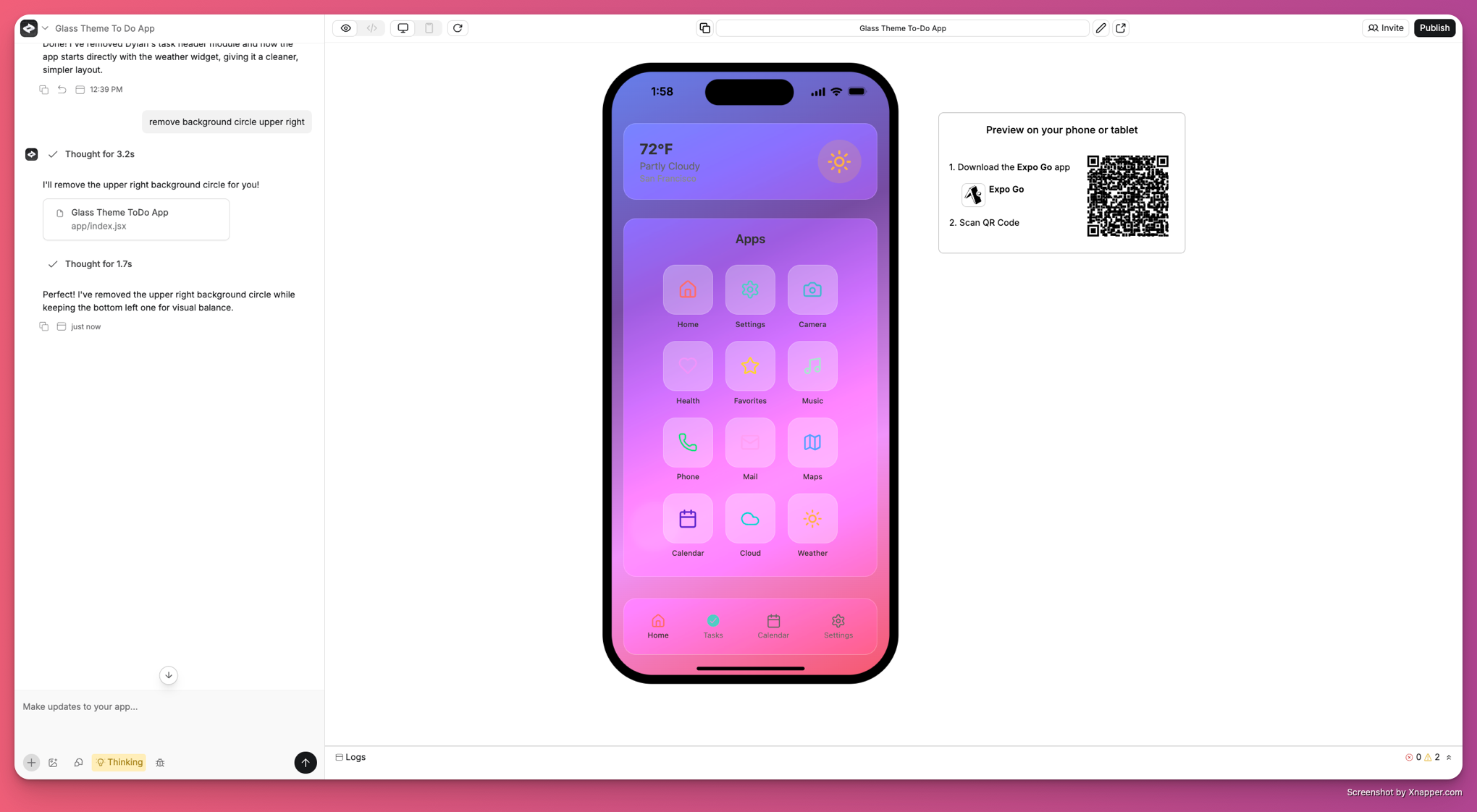
Chat
You chat with Anything to build your app. Tell it what to build using text or images:- You can paste imges into the chat
- Press
cmd-enter(orctrl-enteron Windows) to send messages - Anything uses your app’s code and chat history to generate updates
- Paid plans get enhanced AI generations with more context
Learn how to write effective prompts in our Guide to Prompting.
Commands
- Type
/in the chat to open the add-ons menu - Choose integrations or create new elements
- Your selection appears as a special chip in chat
- Send your message to apply the command
Controls
Key controls in the top navigation from left to right:- Logo Menu: Create new elements (Pages, Components, Functions, etc.)
- Project Selector: Rename the project/element, jump between different elements in your project, change the generation level
- Modes: Toggle between Demo, Code and Preview
- Responsive: Test responsive design (Desktop/Mobile
- Publish: Launch your website or app
Logo Menu
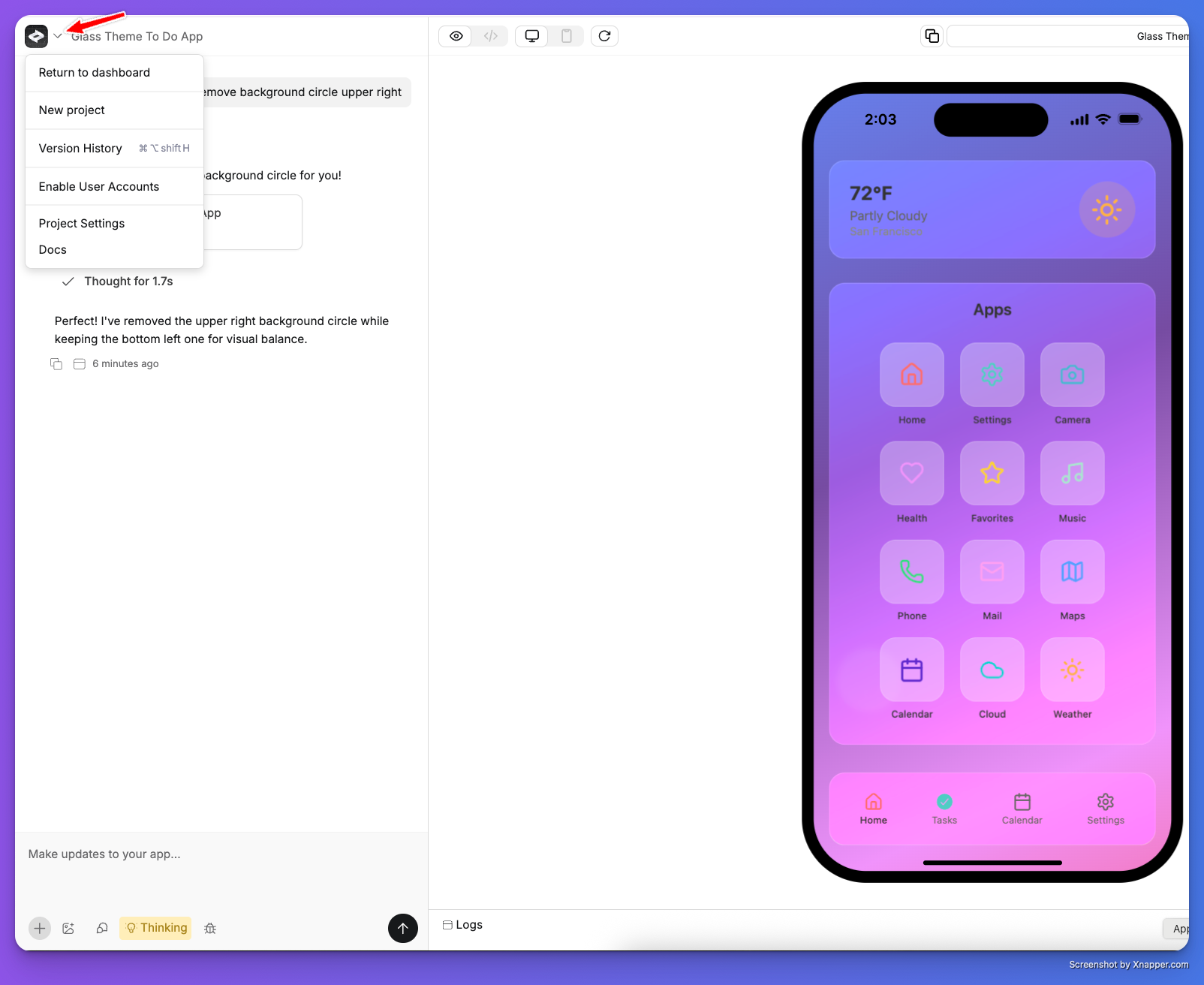
- Return to Dashboard - head back to your main account page in Anything
- New Project - start a new project
- Version History - restore from a prior version
- Enable User Accounts - turn on user login features
- Project Settings - project metadata, generation settings, social previews and more
- Docs - head here to our documentation and knowledge base
Project Settings
To access Project Settings click on the Anything logo in the upper left of your project builder Control important project specific settings including assets, secret keys, custom instructions, generation settings, authentication providers, branding, social share, mobile app settings and more.
Responsive Preview
Test responsive design (Desktop/Mobile)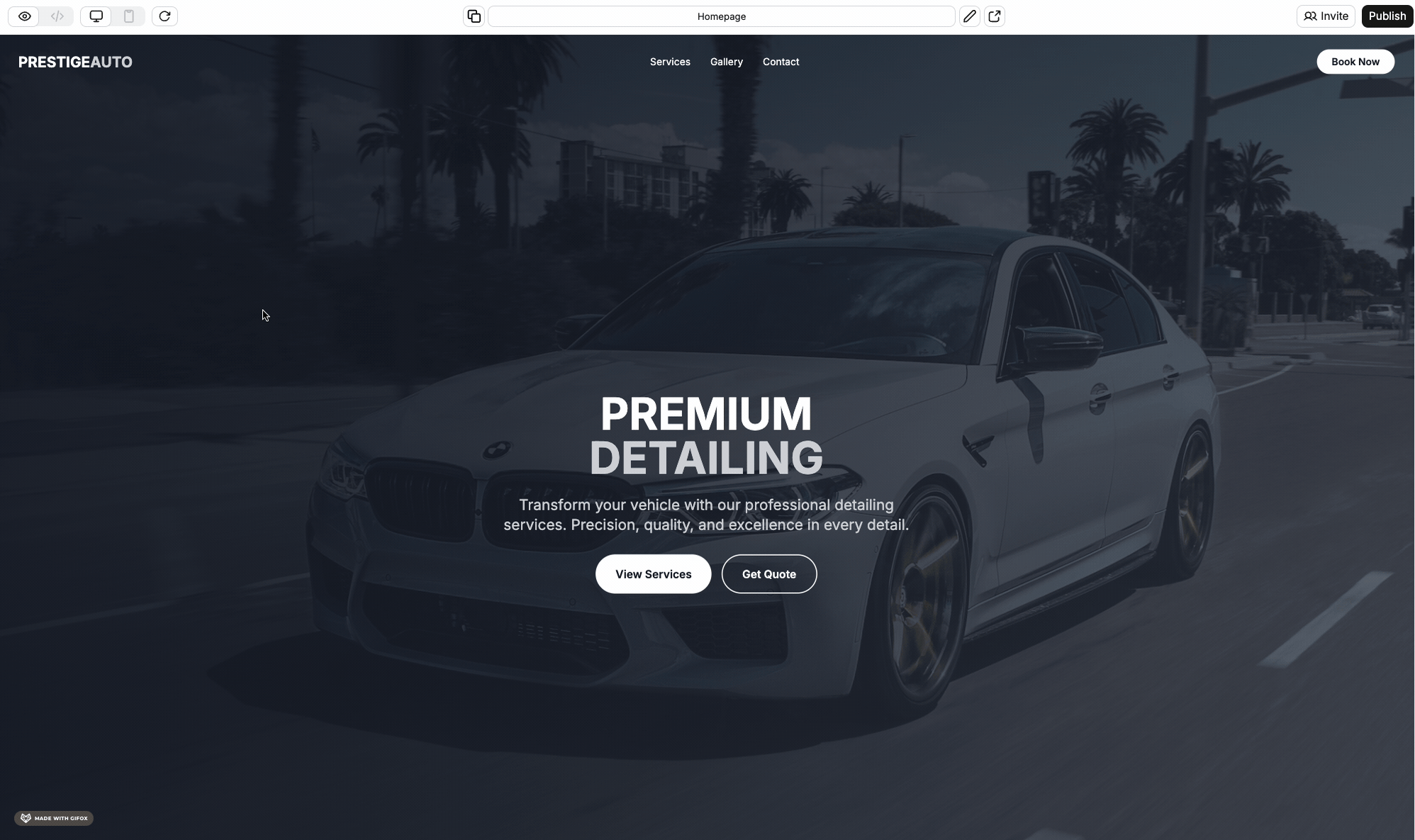
Publish
Launch your app and set domain. Remember to re-publish after changes to go live.Version History
Keep track of changes and revert to previous versions- Chat:
- Tap on previous versions in the chat to jump back
- Hit ‘Restore’ to make it the current version
- Version Timeline:
- Tap the clock icon in the top left to see all versions
- Published versions are labeled
- Restore any version
Dashboard
- View your projects, delete and copy them
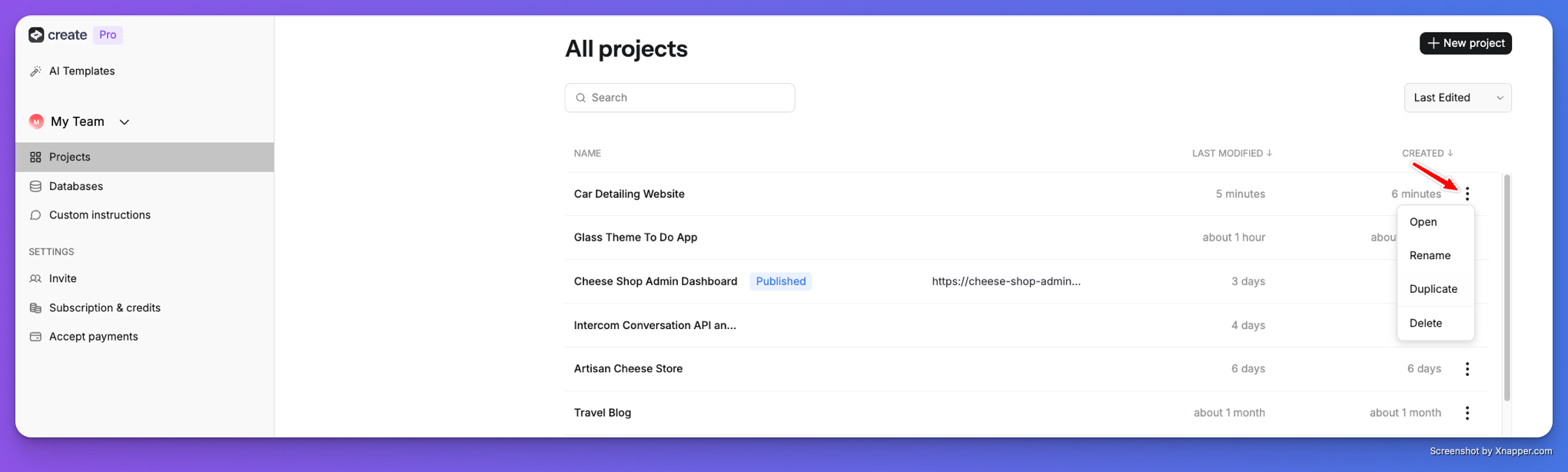
- View your databases created for existing projects
- Custom Instructions - shape the way the builder interacts with you and your project. This is an advanced feature not generally required for daily use. See community examples of Custom Instructions here.
- Invite - collaborate with friends and colleagues on a project together
- Subscription and Credits - monitor your credit consumption and generations to date. You can also manage your Anything Monthly Subscription in this menu
- Accept Payments - Stripe onboarding to allow the Stripe Integration to collect payments from within your projects
