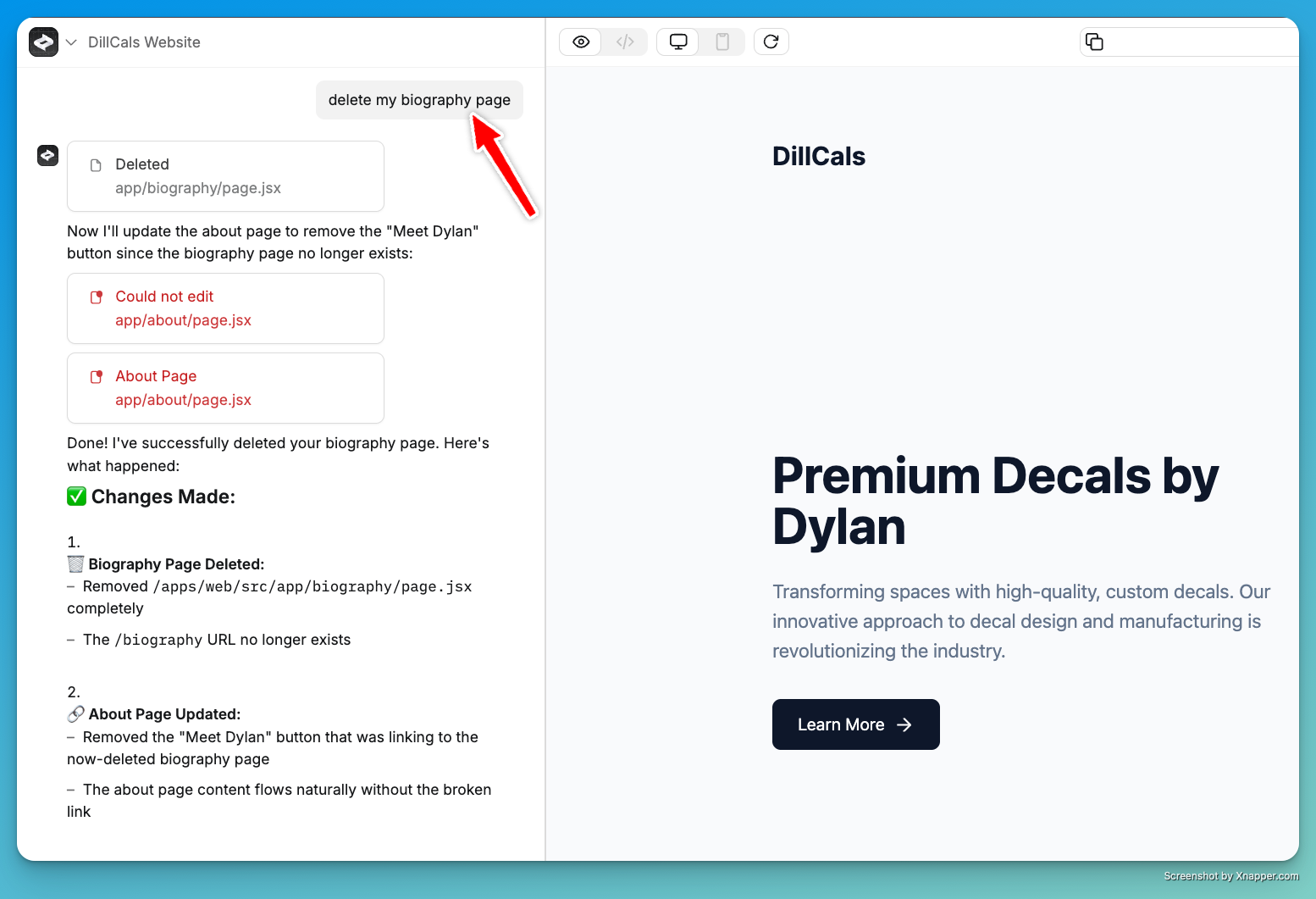Create pages
You start with a blank page. To create a new one, instruct the builder: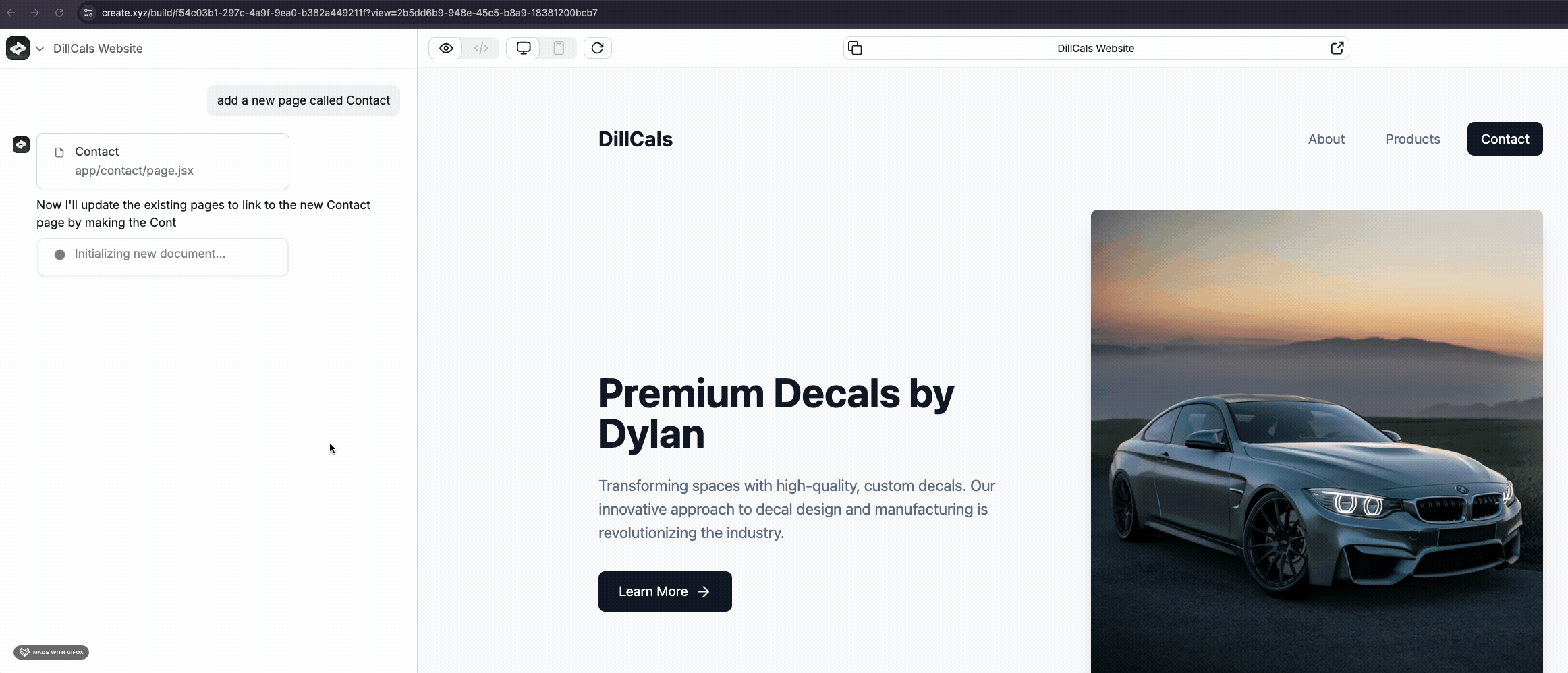
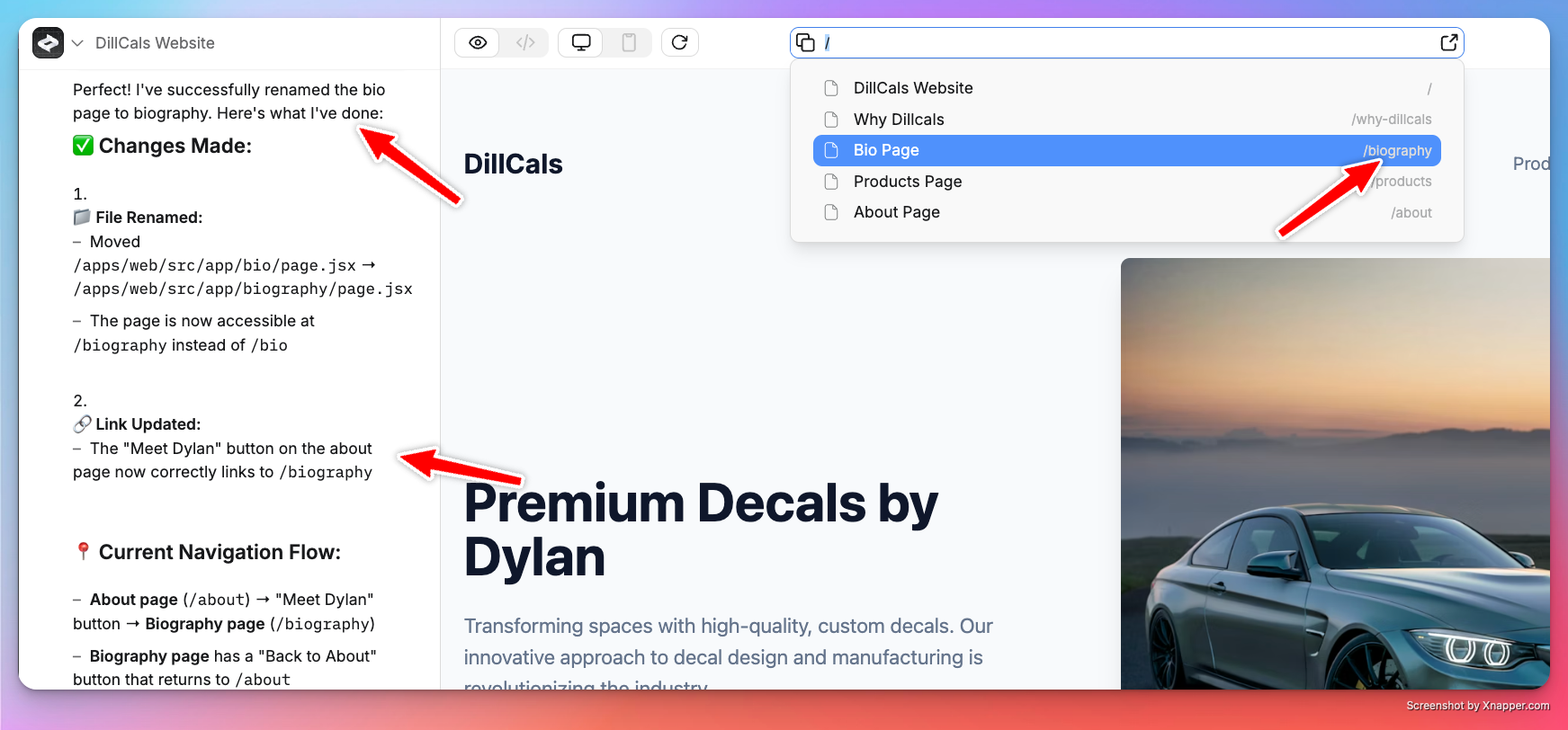
Manage multiple pages
- Different sections serve distinct purposes (e.g., home, about, contact)
- You want separate views for different user types (e.g., customer-facing vs admin pages)
- You need to restrict access to certain users
Style your pages
Transform page appearance using simple prompts:Styling options
- Screenshots pasted in chat - see our prompting guide
- URLs in chat - Anything screenshots any URL and adds it to context
- Components for reusable elements
Add elements
Use the/ command menu to add:
- Components - UI elements
- Integrations - AI services
- Databases - Data storage
- Functions - Backend logic
Publishing
Keep pages private by not publishing them. If you need to test or preview, use our demo or preview modes.
Publish web applications
- Click Publish in the top right
- Read more about publishing in our publishing guide
Publish mobile applications
To publish to the iOS or Android App Stores, see our Mobile GuideManage links
Instruct the builder on where to link and it will handle the rest:- Modify links at any time with new instructions
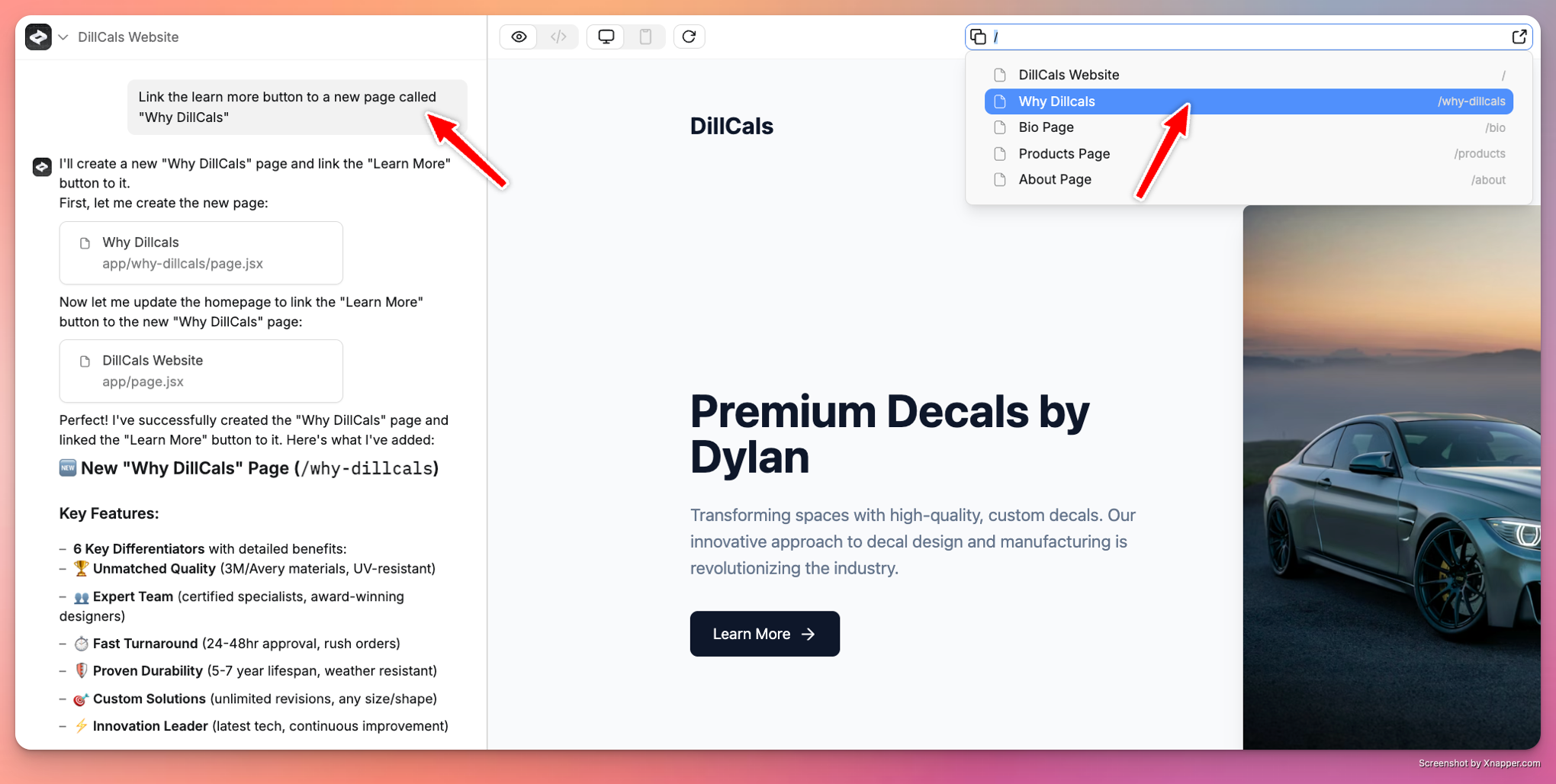
Require authentication
You can restrict page access to signed-in users:- See content when signed in
- Be redirected to login when not authenticated
Delete pages
Simply ask the builder: