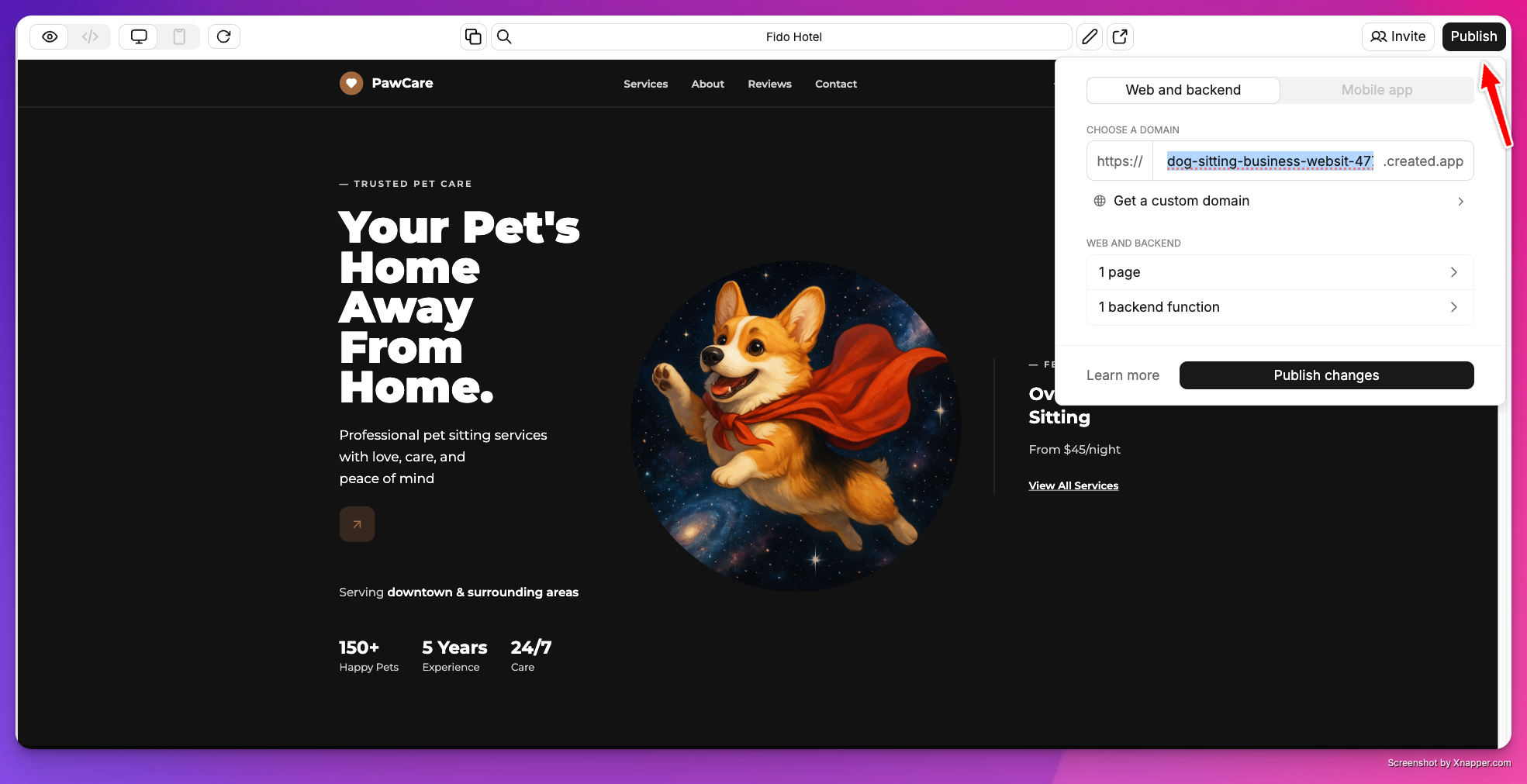
Quick Publish
- Tap Publish in the top right
- Choose your created.app subdomain
- Select pages and functions to publish
- Set routes for each page
- Confirm your settings and tap Publish
- View your published app live at [yourslug].created.app
Routes and URLs
Routes determine how users access your pages:/is your homepage/about,/contactetc. for other pages
Customizing Social Previews
You can customize how your pages look on social media:- Set page title, description, and preview image
- Update these settings in your Project Settings Menu, learn more in our Essentials article
- Changes affect social media previews
Domain Options
Choose your domain:- Free: yourapp.created.app domain
- Pro plans: Add custom domains (pricing)
Want to use your own domain? Learn how to set up custom domains with Anything.
Branding
- Free projects display a “Made with Anything” logo
- Remove branding with Pro Plan
Availability
- Published URLs are public to anyone with the link
- Use User Accounts to restrict access to signed-in users
Publication Errors
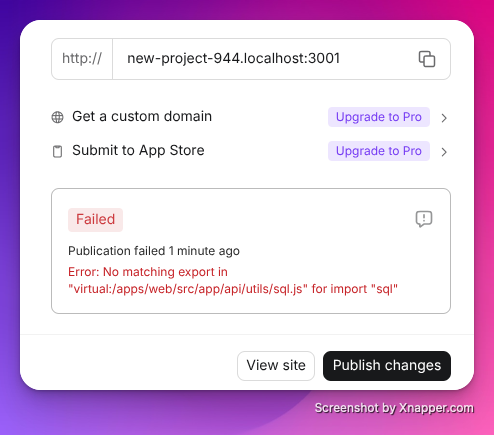
- If the system encounters an error during publication it will display a red notice in the publish dialog window. Click on the speech bubble icon to feed the error to the builder for repair.
